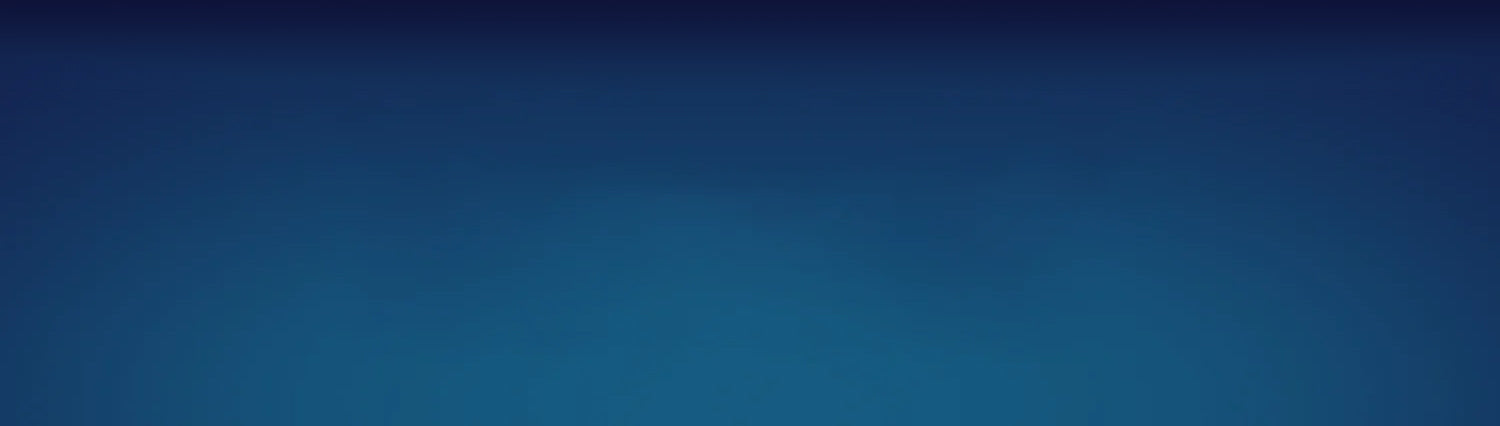After ordering a replacement AirPod Pro you might encounter a pop-up animation saying that your AirPods are mismatched. This guide will help walk you through what this means and how to fix it.
- Different Versions of AirPods Pro
- Why Am I Seeing A Mismatched AirPods Pro Warning Message
- How to Fix Mismatched AirPods Pro Warning Message
Different Versions of AirPods Pro
Let’s first discuss what all models of AirPods Pro exist today.
AirPods Pro 1st Generation
Apple launched the AirPods Pro 1st Generation in 2019. The model numbers for this version are: A2084 (left) and A2083 (right).



AirPods Pro 2nd Generation (Lightning)
The AirPods Pro 2nd Generation was released by Apple in 2022. The model numbers for this version are: A2699 (left) and A2698 (right).



AirPods Pro 2nd Generation (USB-C)
In late 2023, Apple released a new version of the AirPods Pro 2nd Gen, which features a USB-C charging case and updated earbuds that support lossless audio. The earbuds look identical to the 2nd Gen Pro that was released in 2022, but they are different on the inside. They can be identified by the following model numbers: A3048 (left) and A3047 (right).



With 3 different models available today, customers often ask if you can mix and match generations. The answer is no. AirPods are designed to only work with their companion model number. Therefore, it is very important that your replacement AirPod is the same generation as your original replacement. Otherwise, you will encounter a Mismatched AirPods Pro warning.
Why Am I Seeing A Mismatched AirPods Pro Warning Message
When trying to pair a replacement AirPod on an iOS device, Apple's warning messages are not always helpful or accurate. In our lab, we performed a couple tests to see how the errors change based on the mix of AirPods.
Test 1: Pair a replacement AirPods Pro 2nd Generation (USB-C) charging case with existing set of AirPods Pro 2nd Generation (USB-C) earbuds

Outcome: A Mismatched AirPods Pro warning appears that says the left AirPod is 2nd generation and the right AirPod is 1st generation. This warning is not correct. These AirPods are compatible with each other. After following our reset instructions, this message went away.
Test 2: Pair a left AirPods Pro 1st Generation (A2084) with a right AirPods Pro 2nd Generation (A2698/Lightning)

Outcome: A Mismatched AirPods Pro warning appears that says the left AirPod is 2nd generation and the right AirPod is 1st generation. This warning has correctly identified the generations of each AirPod. To resolve this issue, make sure the left and right AirPod are the same generation.
Test 3: Pair a left AirPods Pro 2nd Generation (A2699/Lightning) with a right AirPods Pro 1st Generation (A2083)

Outcome: A Mismatched AirPods Pro warning appears that says the left AirPod is 2nd generation and the right AirPod is 1st generation. This warning has correctly identified the generations of each AirPod. To resolve this issue, make sure the left and right AirPod are the same generation.
Test 4: Pair a left AirPods Pro 2nd Generation (A2699/Lightning) with a right AirPods Pro 2nd Generation (A3048/USB-C)

Outcome: A different Mismatched AirPods Pro warning appears that says all earbuds are not yours, but gives no further detail. Here you must verify the model number of each AirPod and ensure compatibly. In this example, these AirPods are not compatible with each other and will not work together.
Test 5: Pair a new replacement AirPods Pro 2nd Generation (USB-C) with a AirPods Pro 2nd Generation (USB-C) charging case

Outcome: A different Mismatched AirPods Pro warning appears that says all earbuds are not yours, but gives no further detail. Here you must verify the model number of each AirPod and ensure compatibly. In this example, these AirPods are compatible with each other and the warning went away after performing our reset instructions.
Conclusion
The warning messages do not always correctly identify the generation of the AirPods or provide enough detail to understand the exact issue, if any. Instead of relying on the warning message to determine next steps, you must perform a visual inspection to determine the generation of each AirPod. If the AirPods do not match, you will need to return your replacement and exchange it for the correct model.
How to Fix Mismatched AirPods Pro Warning Message
When trying to pair your replacement AirPod on an iOS device, Apple has included some warning messages to help troubleshoot any potential issues on your own. These warnings are intended to be helpful, however these warnings tend to cause more confusion than help. Here's what we've found.
As soon as you place your replacement part (left or right AirPod, or charging case), this warning message will always appear.
Method 1: Follow Reset Instructions
If your set is compatible with each other, the warning will go away after following the below reset instructions. Try this first:
- Unpair your original set:
- Go to Settings -> Bluetooth
- Tap the More Info icon next to your device
- Scroll to the bottom, tap Forget This Device, tap again to confirm.
- Place both buds in the case, close the lid and plug the case into a power source.
- Charge for at least 30 minutes.
- Remove the cable, open the lid, press and hold the reset button on the case until the light flashes white.
- When the setup animation appears, press connect. If a setup animation does not appear after 10 seconds, close and reopen the lid.
Note: If the light on the case is flashing orange and won't connect, charge for 2-3 hours and try again.
Method 2: Verify Model Numbers and Exchange For Compatible Model
If you are still seeing this warning, then the issue is that one or more parts in your set is not compatible with the other parts. The warning message is not always accurate in stating which item is the culprit, so you will need to manually verify each model number. Below is a table of what models are compatible with each other.
| Left AirPod Model | Right AirPod Model | Charging Case Model |
| A2084 | A2083 | A2190 |
| A2699 | A2698 | A2700 (Lightning) or A2968 (USB-C) |
| A3048 | A3047 | A2968 (USB-C) or A2700 (Lightning) |
If your AirPods do not fully match, you will need to return your replacement and exchange it for the correct model. You can visit our return portal to start the exchange process.